In WordPress, custom plugin development is a great way for expanding the functionality of your website. We can create custom WordPress plugins to add new functionality to your site without changing the core files. In this tutorial, I will explain you the process of developing a custom WordPress plugin from scratch. Following all the steps one by one is essential for a successful outcome. You can find all the wordpress plugins in the /wp-content/plugins directory.
Custom WordPress Plugin development Step By Step
Step 1: Create a New Plugin Directory
All custom WordPress plugins reside in a dedicated folder inside the wp-content/plugins directory of your WordPress installation. You should create a new folder for your plugin with a unique name that describes its purpose. For example, if you are creating a plugin for displaying a simple portfolio, you could name the folder custom-portfolio.
Step 2: Create the Main Plugin File
Inside your plugin folder, you need to create the main PHP file for your plugin. This file should have the same name as your plugin folder and use the .php extension. For our example, you can create a file named custom-portfolio.php. This file will serve as the main entry point for your plugin. In the main plugin file, you must include a plugin header with information about your plugin.
This header provides essential information about your plugin, such as its name, description, version, and author.Copy to ClipboardStep 3: Enqueue Styles and Scripts (If Needed)
If your plugin requires custom styles or scripts, you can enqueue them using WordPress’s built-in functions. For example, if your portfolio plugin needs a CSS file, you can enqueue it in the main plugin file like this:
This code enqueues a CSS file namedCopy to Clipboardcustom-portfolio.csslocated in thecssdirectory of your plugin folder.Step 4: Add Plugin Functionality
Add your plugin functionality to the main plugin file or create separate PHP files for different functionality and include them in the main plugin file. You can add WordPress actions and filters to hook into WordPress core functionality and modify it according to your requirements.
Suppose your portfolio plugin needs to display projects with unique content and features. You can create a custom post type for this purpose. Here’s an example of how to create a custom post type in your plugin:
This code registers a custom post type called ‘Portfolio’ with the specified labels, settings, and support for titles, editors, and thumbnails.Copy to ClipboardStep 5: Adding Shortcodes
Shortcodes allow users to embed custom functionality within their content. You can define a shortcode that displays a list of projects from your portfolio.
Copy to ClipboardStep 6 : Implementing Plugin Settings
You might need to provide options for users to configure your plugin. WordPress offers the Settings API to create settings pages. Here’s an example of how to create a simple settings page.
Copy to ClipboardStep 7 : Test and Publish Your Plugin
Go to your WordPress dashboard > Plugins, find your plugin, and click “Activate”. Test your custom WordPress plugin thoroughly and fix any issues or errors that you encounter. These are the basic steps to create a custom WordPress plugin from scratch. You can customize your plugin according to your specific requirements and add more functionality as needed.
Step 8: Document Your Plugin
Proper documentation is vital for your plugin’s users and potential developers who may want to extend your plugin. Document how to use your plugin, its features, shortcodes, and any available settings. This documentation can be provided in the form of a README file in your plugin folder. Once you are satisfied with your plugin, you can publish it to the WordPress Plugin Repository or distribute it on your own website.
Step 9: Submitting to WordPress.org
If desired, follow the guidelines to submit your plugin to the WordPress plugin repository.

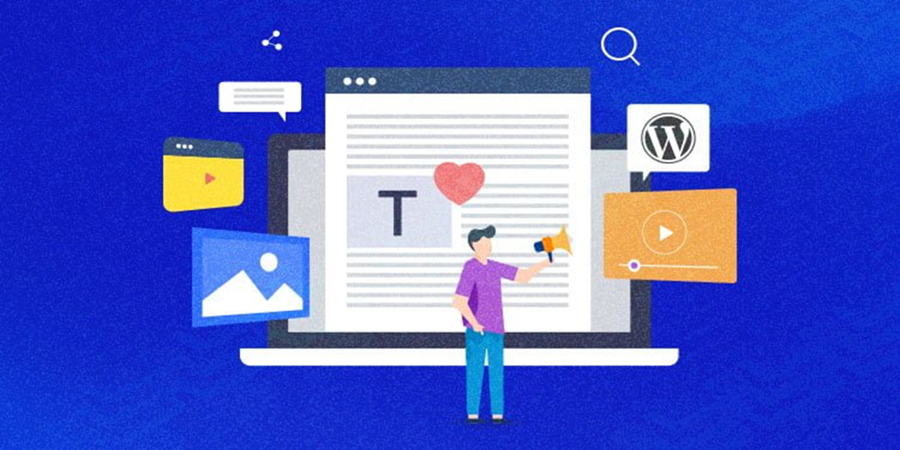


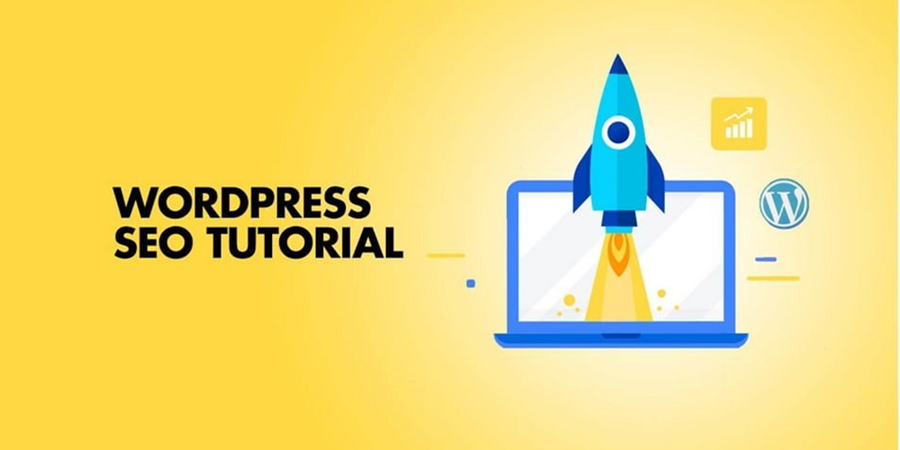

Leave A Comment
You must be logged in to post a comment.