Integrating Mailchimp into a Laravel application can be a powerful way to manage your email marketing campaigns and subscriber lists seamlessly. In this advanced tutorial, we’ll go through the steps to integrate Mailchimp into a Laravel application using the Mailchimp API. This tutorial assumes you have a basic understanding of Laravel and API integration.
Prerequisites
- Basic knowledge of Laravel framework.
- Composer installed globally on your system.
- A Mailchimp account. You can sign up for free at Mailchimp’s website.
- A Laravel project set up and running.

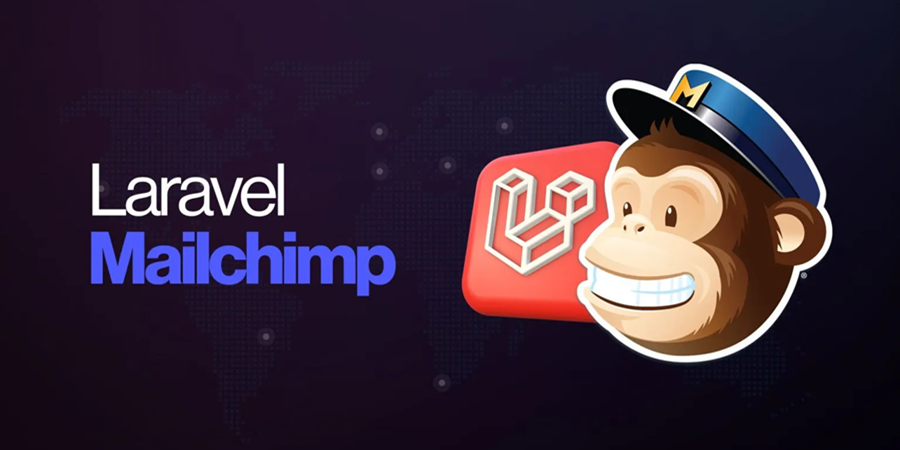

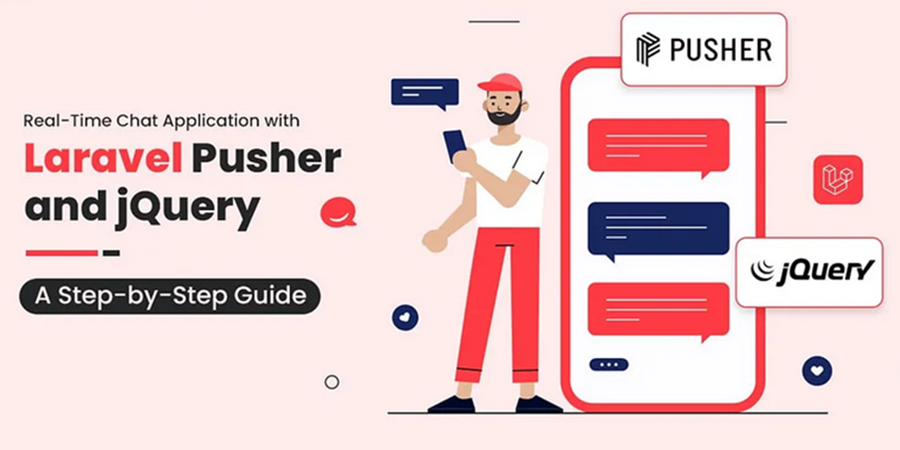




Leave A Comment
You must be logged in to post a comment.