Restore your crashed WordPress website can be really scary for people who own websites. Sometimes it breaks because of problems with add-ons, how it looks, hacking, or issues with the computer where it’s stored. When it breaks, it can mess up your website and make you really worried. But if you know what to do and have the right tools, you can fix it pretty easily. This article will show you some advanced ways to fix a broken WordPress site, with clear steps for different kinds of problems.
Figuring Out Why Your WordPress Site Crashed
Before you start fixing your WordPress site, it’s important to understand why it crashed in the first place.
- Plugin or Theme Incompatibility: Conflicts between plugins or themes can lead to a crashed site. Updates or installations of incompatible versions may trigger errors.
- Server Issues: Issues related to hosting servers, such as limited resources, downtime, or misconfigured settings, can cause a site to crash.
- Hacking or Malware: Security breaches or malware attacks can compromise your site’s integrity, leading to crashes or data loss.
- Corrupted Files or Database: Errors within WordPress core files or a corrupted database due to various reasons can render the site unusable.

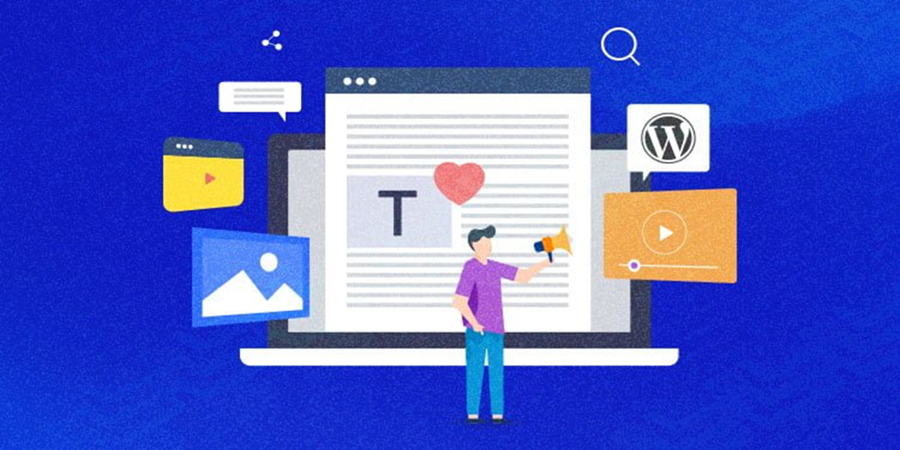


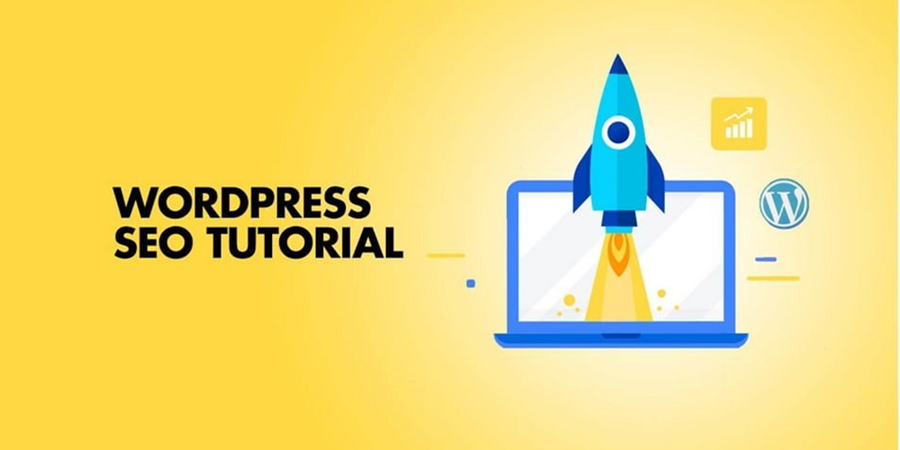

Leave A Comment
You must be logged in to post a comment.